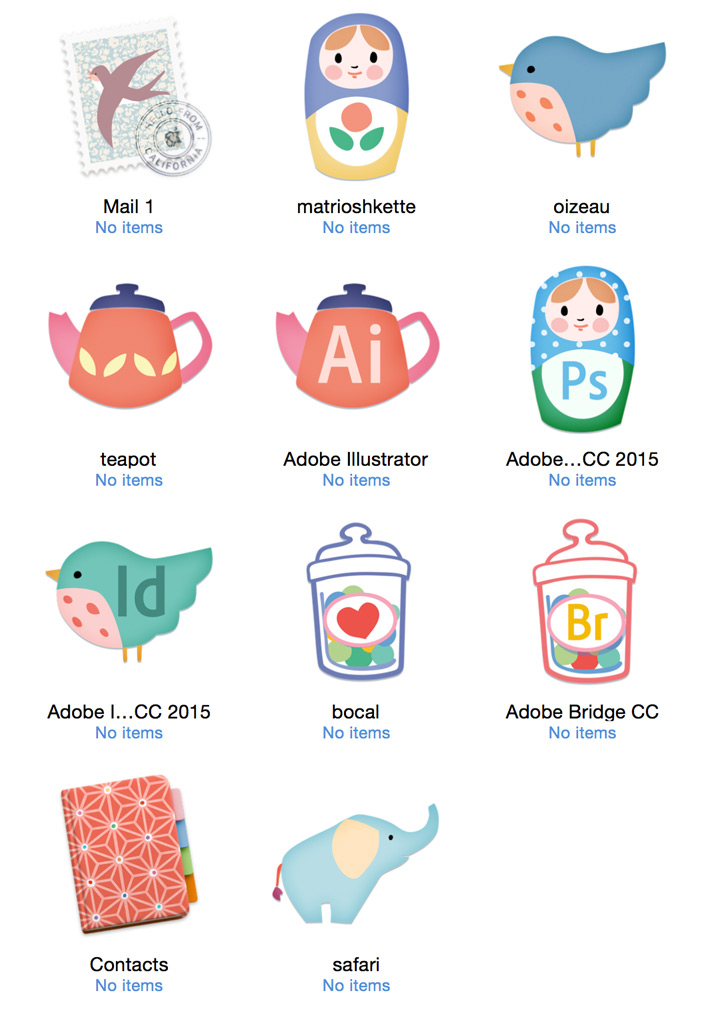Organizing
Coming back from vacation made me want for more organization in the house...And on my computer! There was too many similar icons on my sidebar, so I decided to make a set that would suit me better. Something without circles ,squares ,and that wouldn't be the mandatory bright blue or bright red. Or any bright color.
So I made this little set of icons, and I thought you might like them too! They are for Mac only , and personal use only, too. Enjoy!
Click on the picture to download:
how to do it:
- Select the file or folder whose icon you want to replace, then choose File > Get Info. (⌘i)
- Unzip and open my icon folder, open it, select an icon then choose File > Get Info. (⌘i)
- At the top of the Info window, click the picture of the icon to select it, then choose Edit > Copy.
- At the top of the other Info window, click the picture of the icon to select it, then choose Edit > Paste.
J'en ai eu marre des icônes trop moches sur mon Mac, alors je me suis fait un petit set d'icônes jolies à regarder au lieu de boutons de couleur vives pas du tout à mon gout. Je n'arrêtais pas de les confondre, ça n'est pas de la bonne interface utilisateur ça!
Comment faire:
- Sélectionnez le fichier ou le dossier dont vous souhaitez remplacer l'icône, puis choisissez Fichier> Lire les informations. (⌘i)
- Décompressez et ouvrir mon dossier d'icône, l'ouvrir, sélectionnez une icône puis choisissez Fichier> Lire les informations. (⌘i)
- En haut de la fenêtre Info, cliquez sur l'image de l'icône pour la sélectionner, puis choisissez Edition> Copier.
- Au sommet de l'autre fenêtre Info, cliquez sur l'image de l'icône pour la sélectionner, puis choisissez Edition> Coller.
Je suis désolée mais la fonctions de generation d'icônes PC ne marche plus sur mon Mac, donc pas d'icônes PC avant que je ne trouve pourquoi!